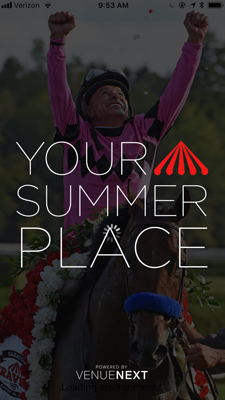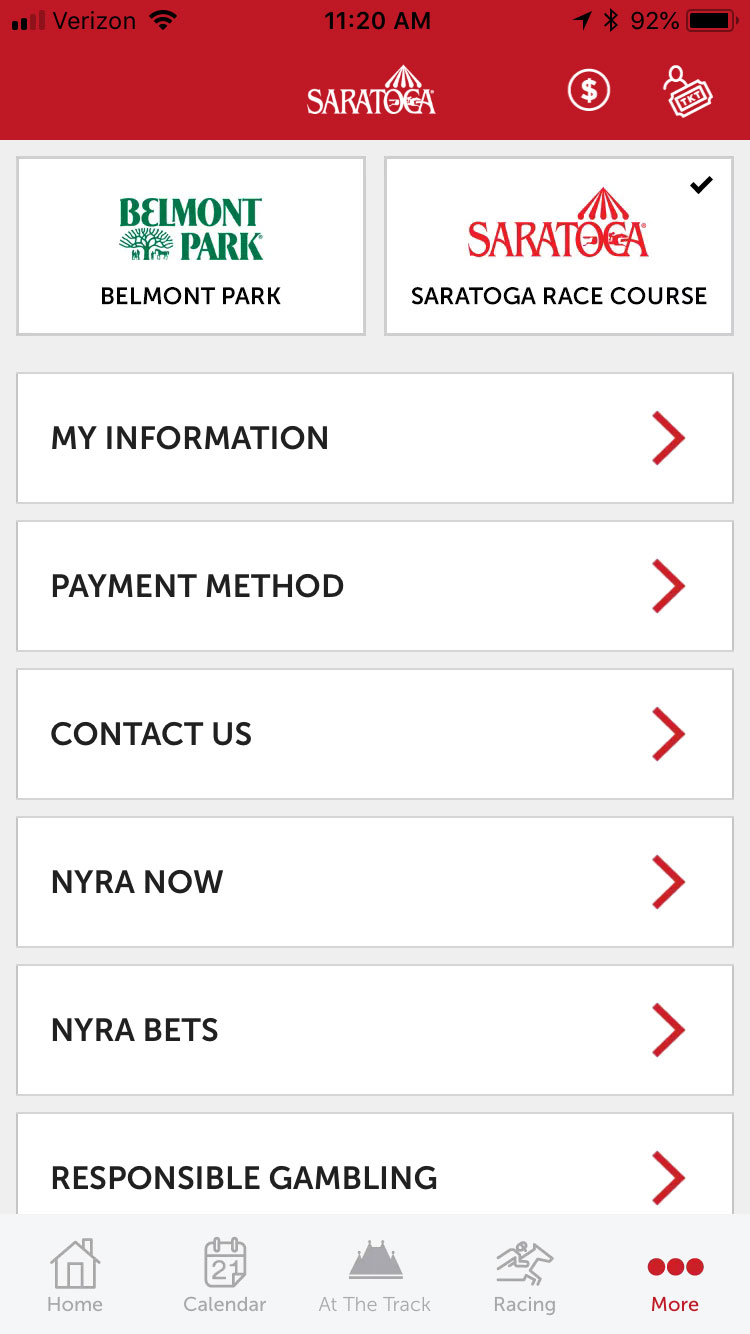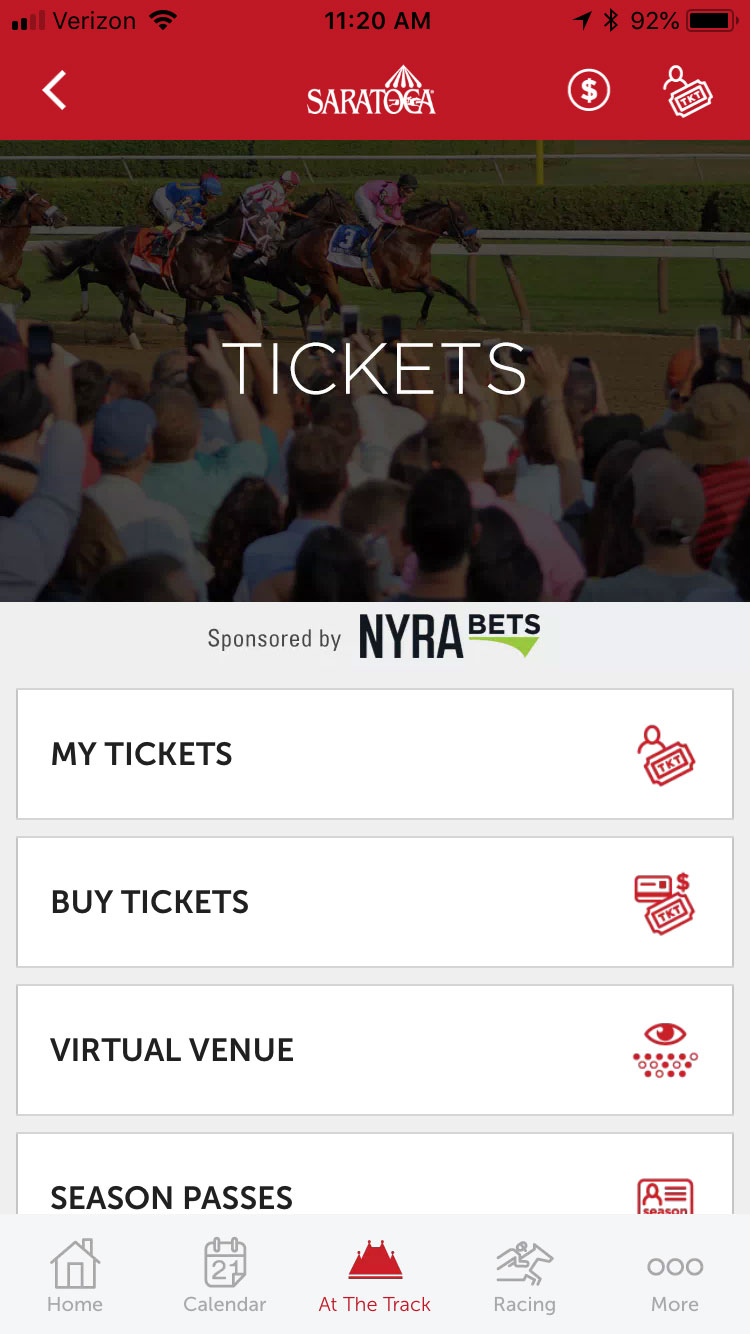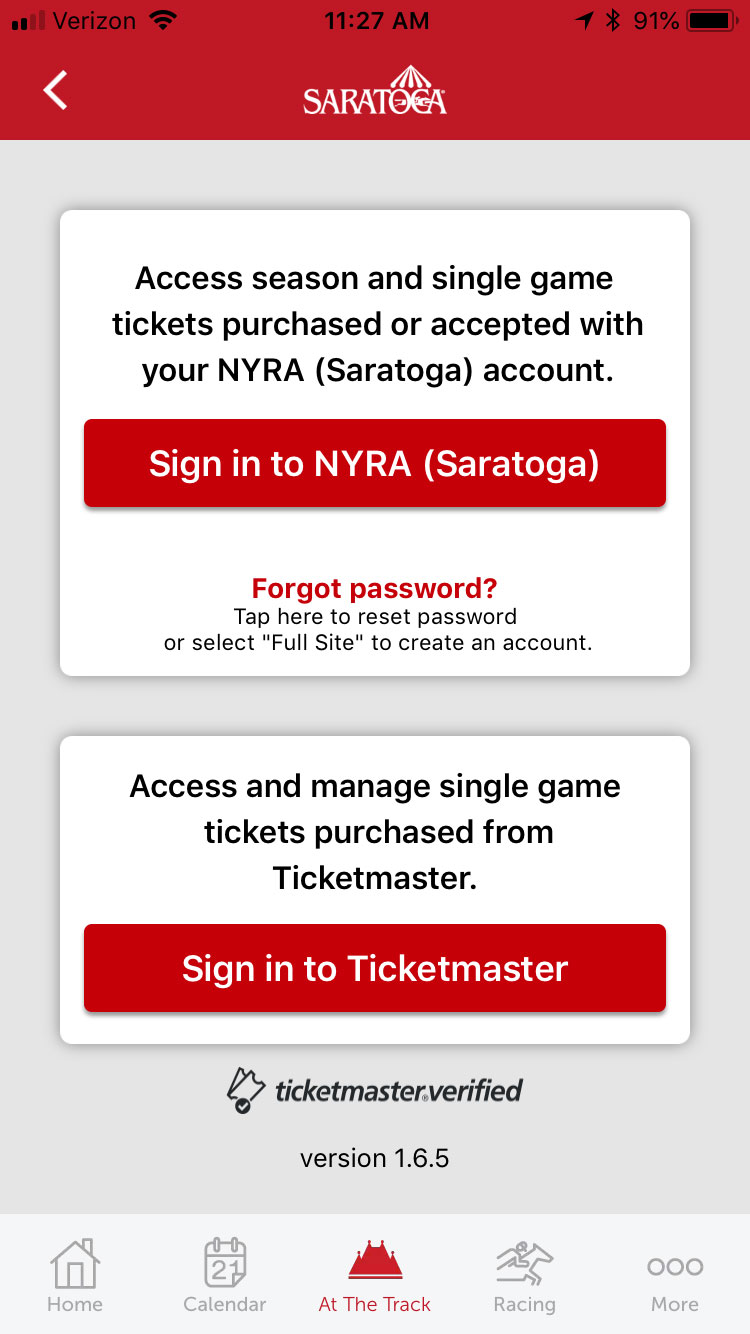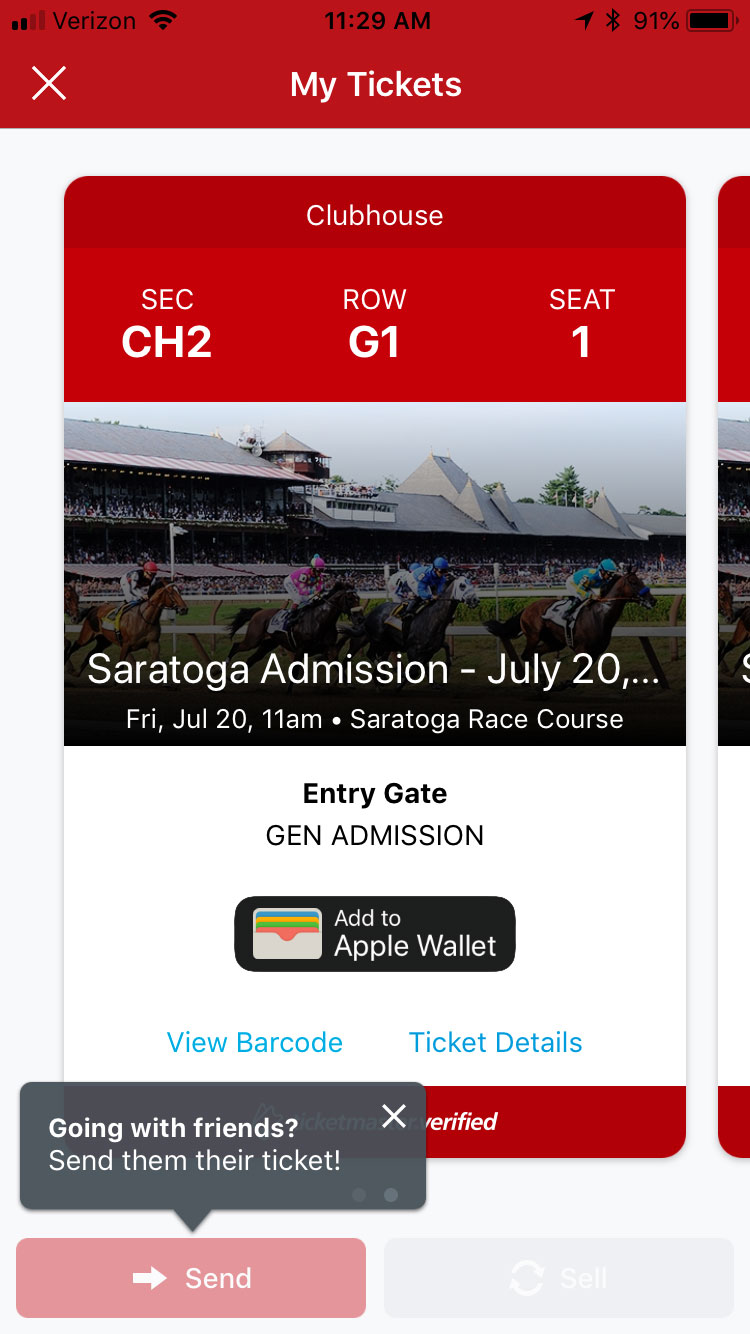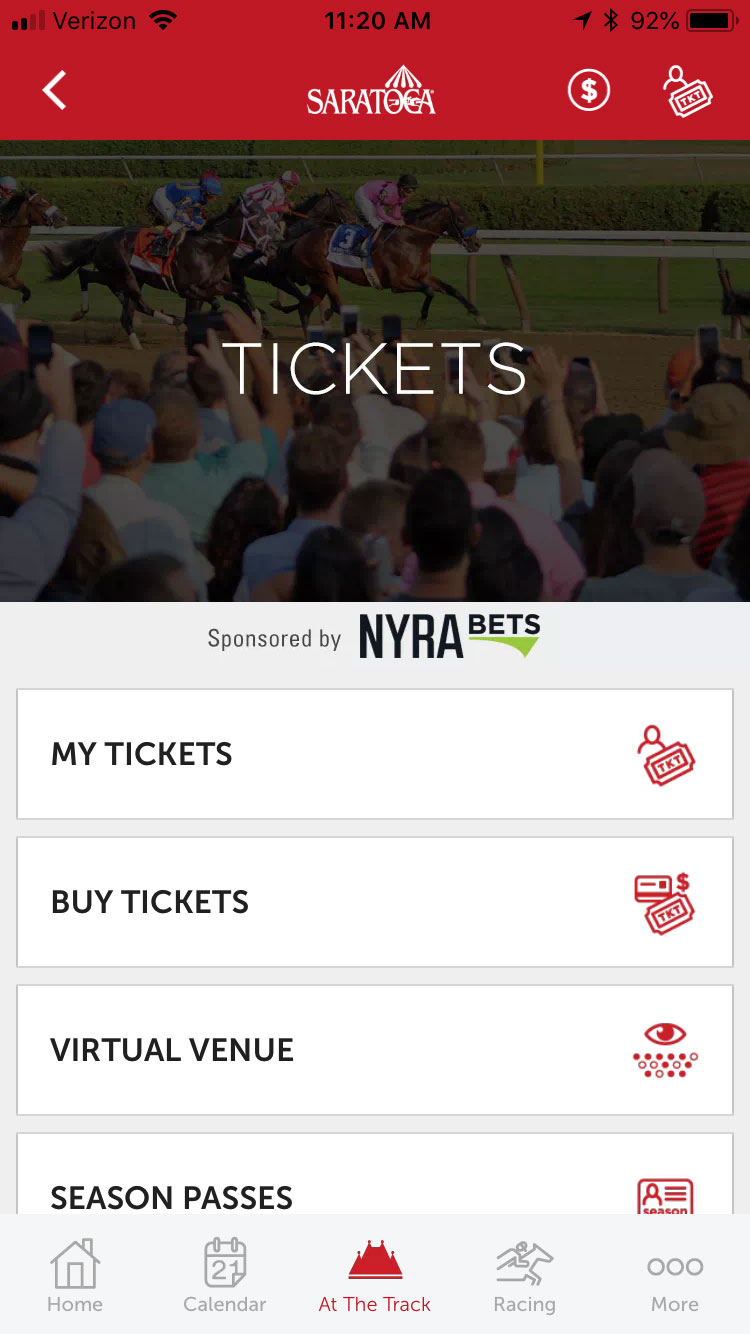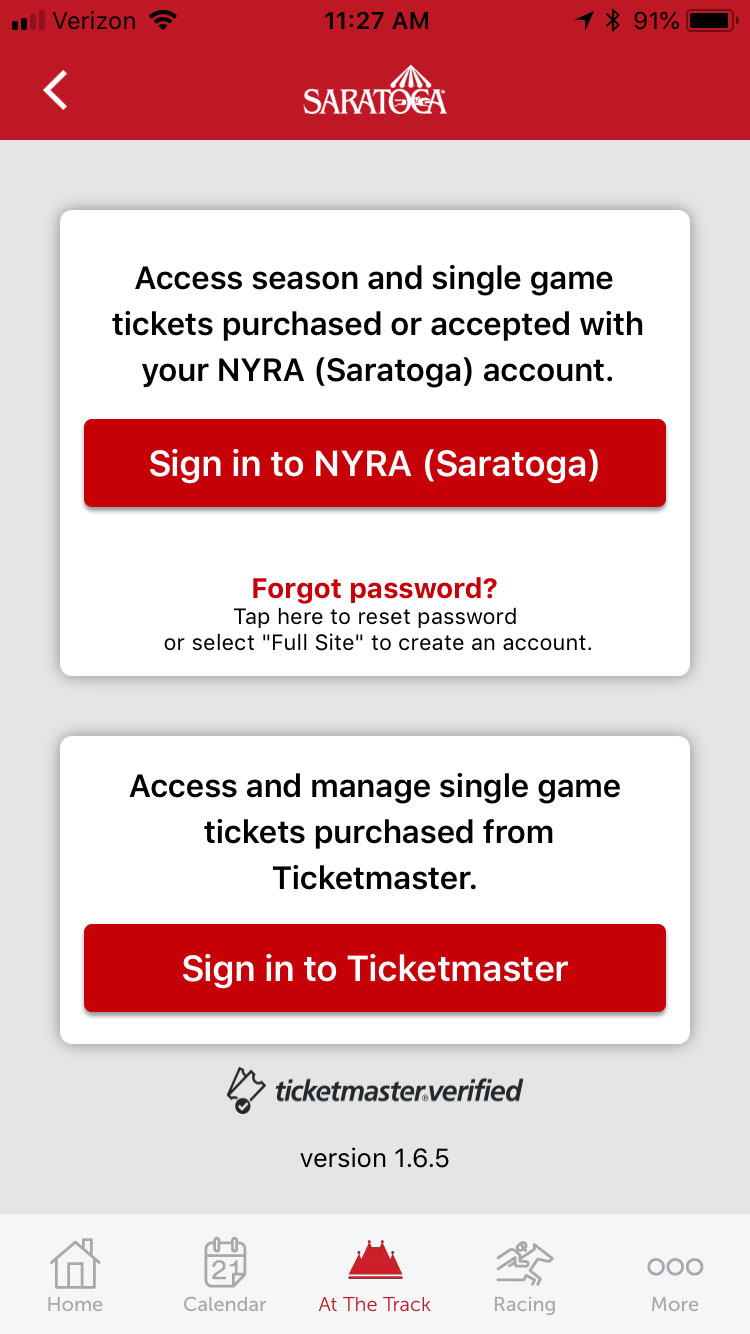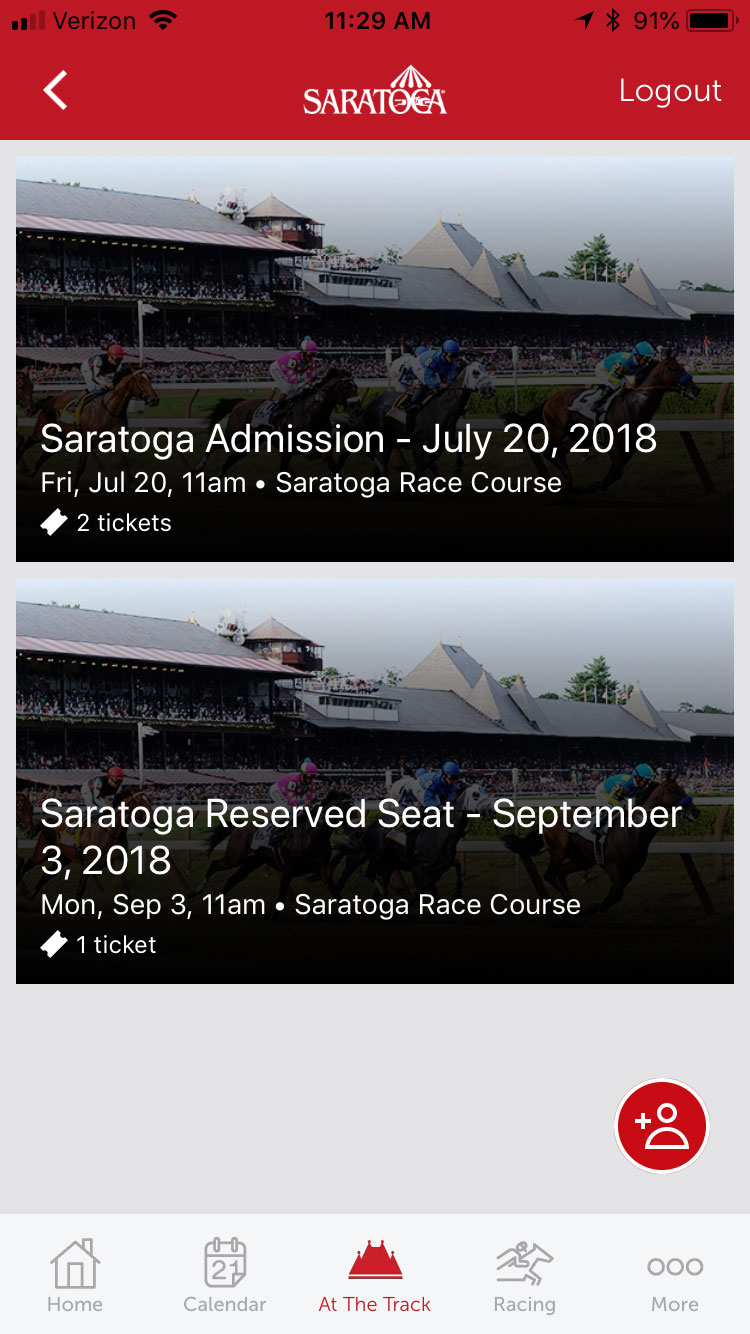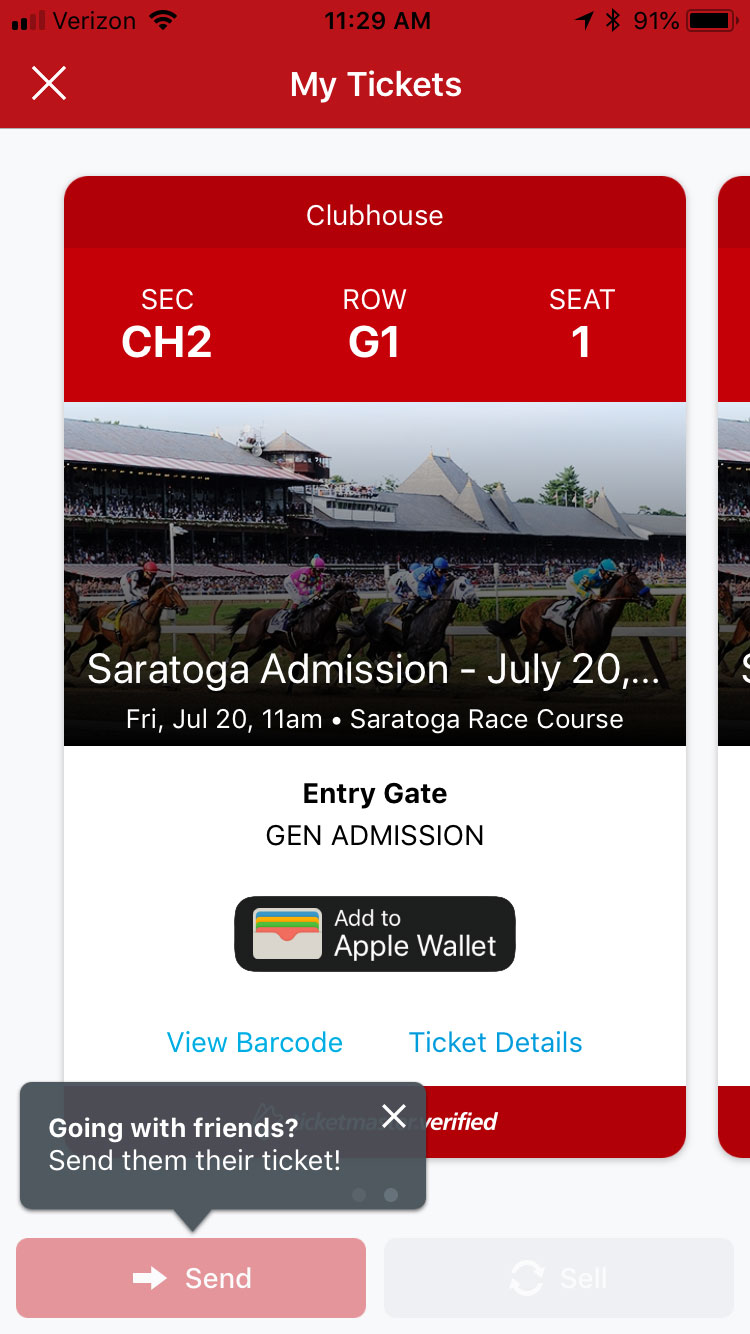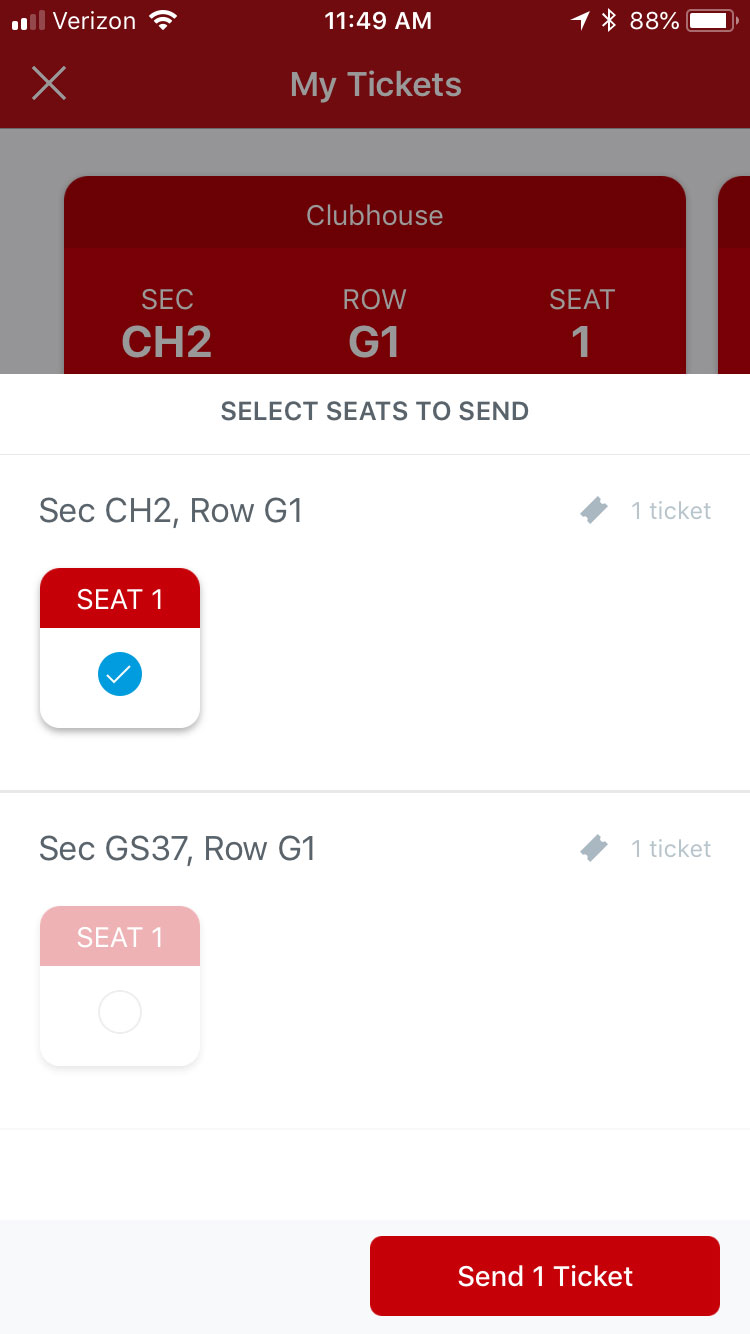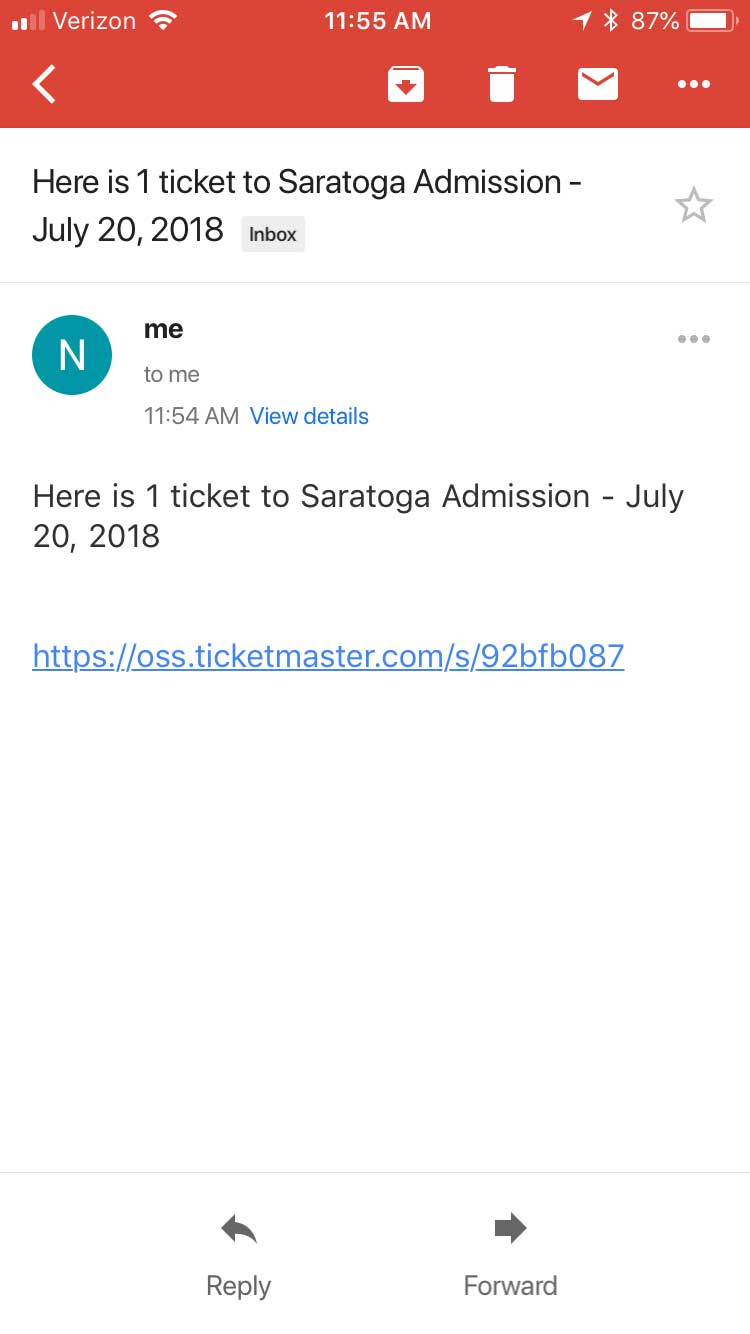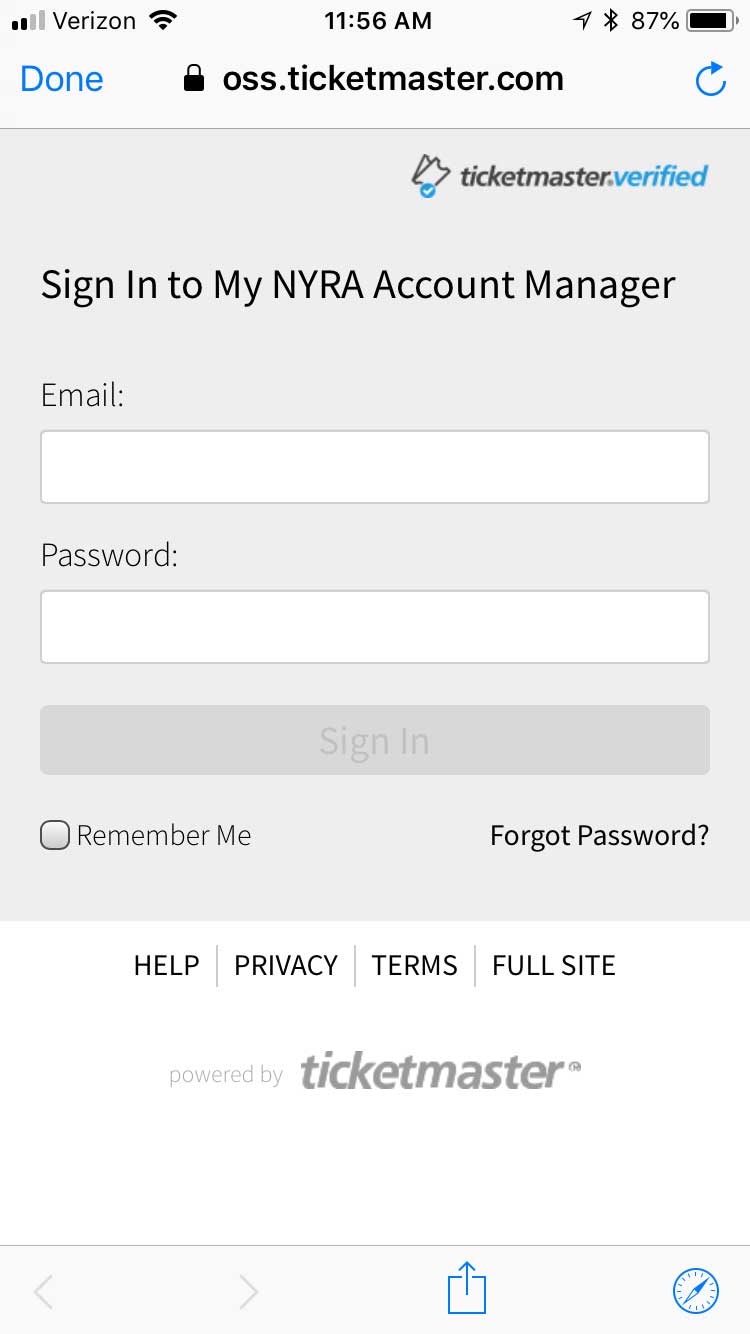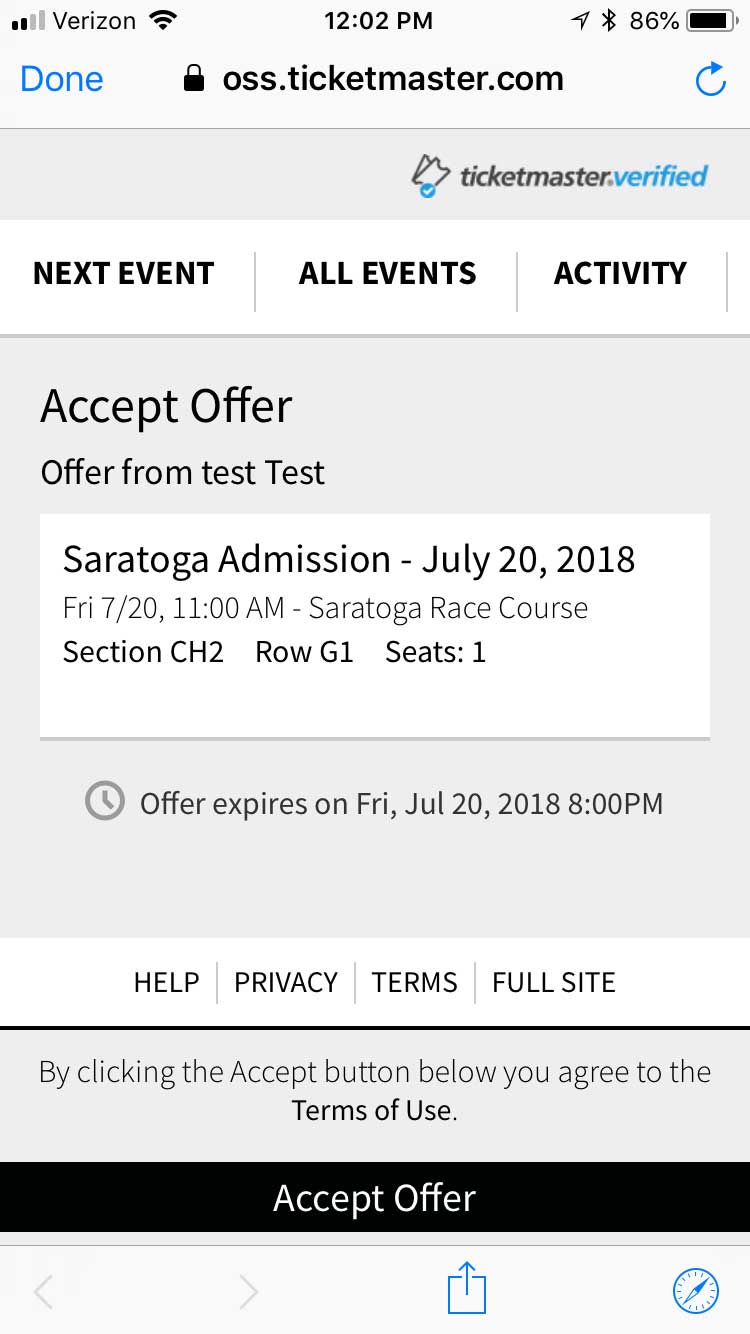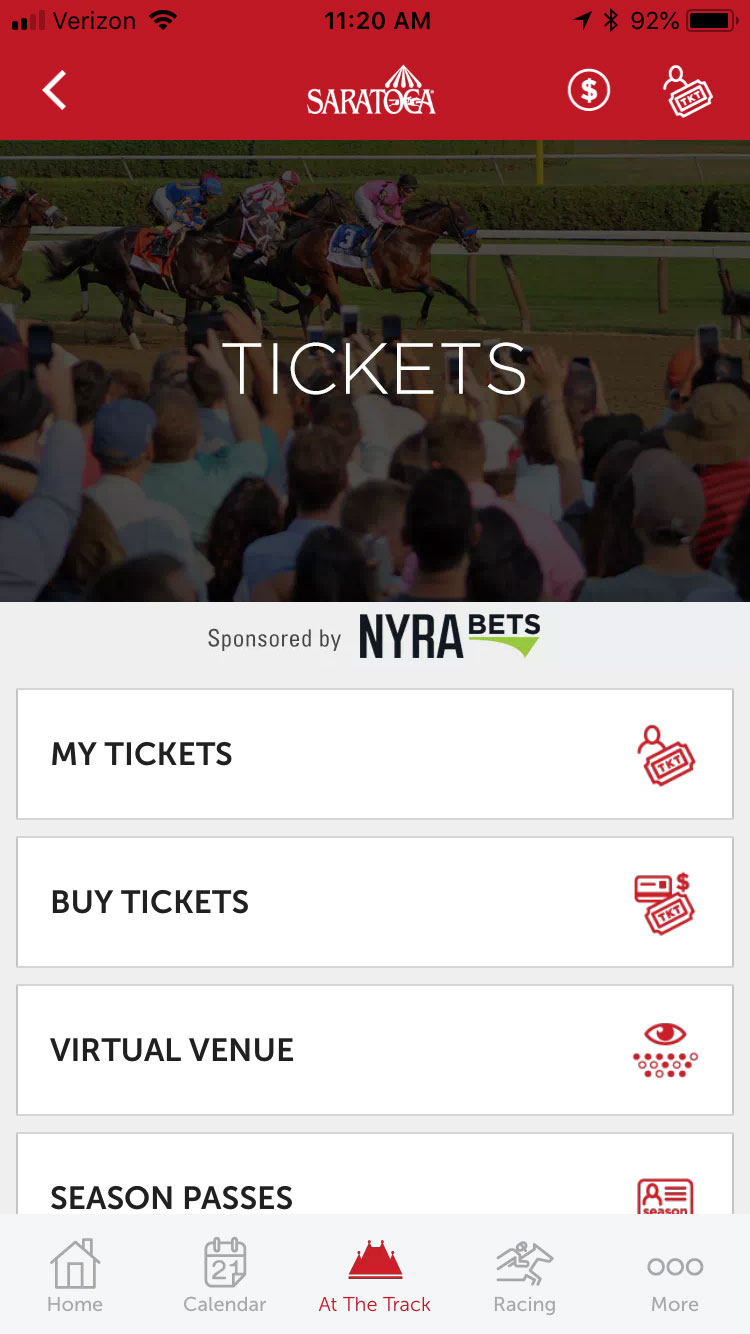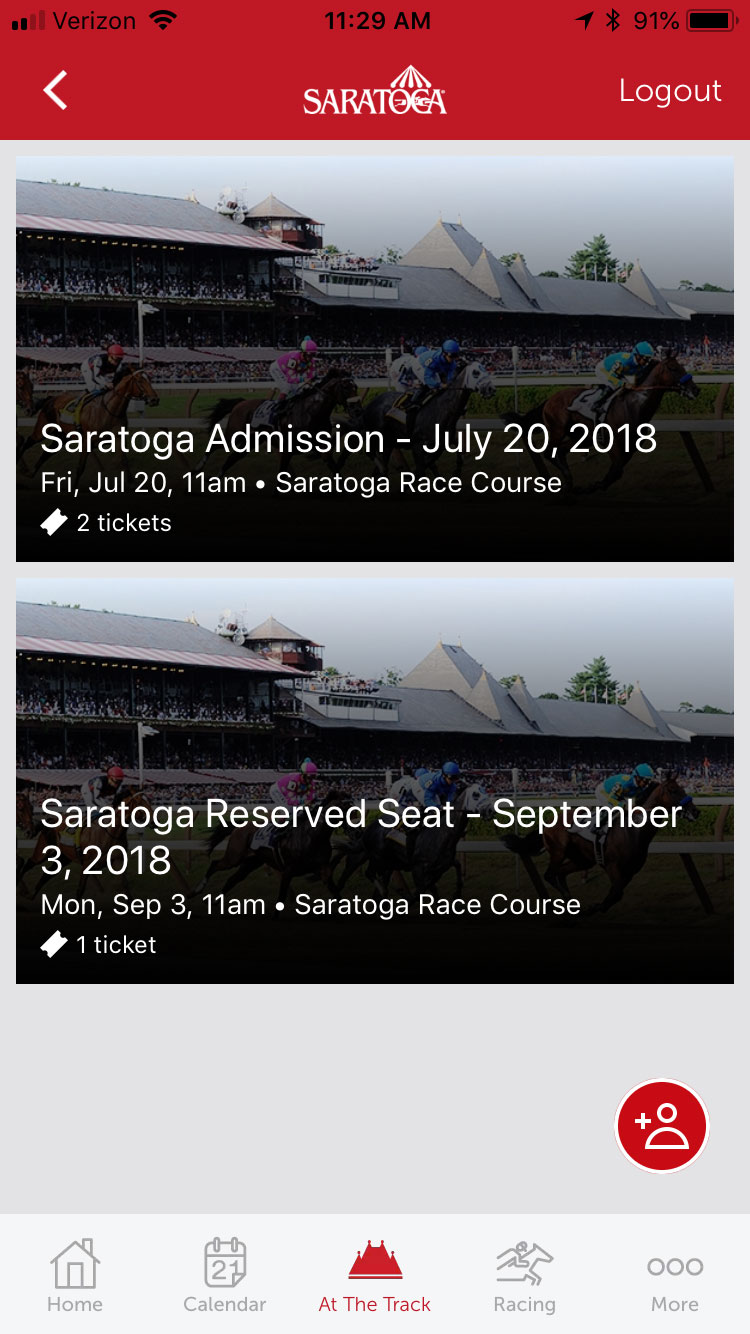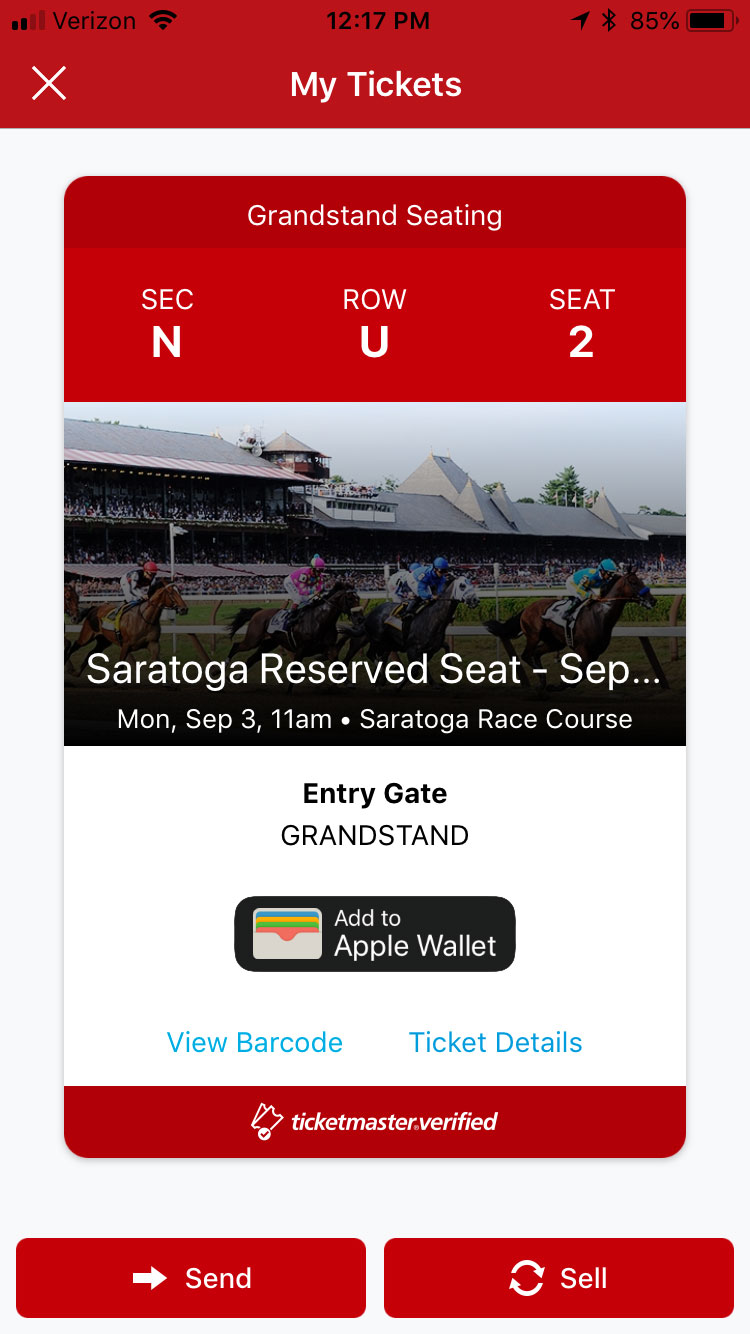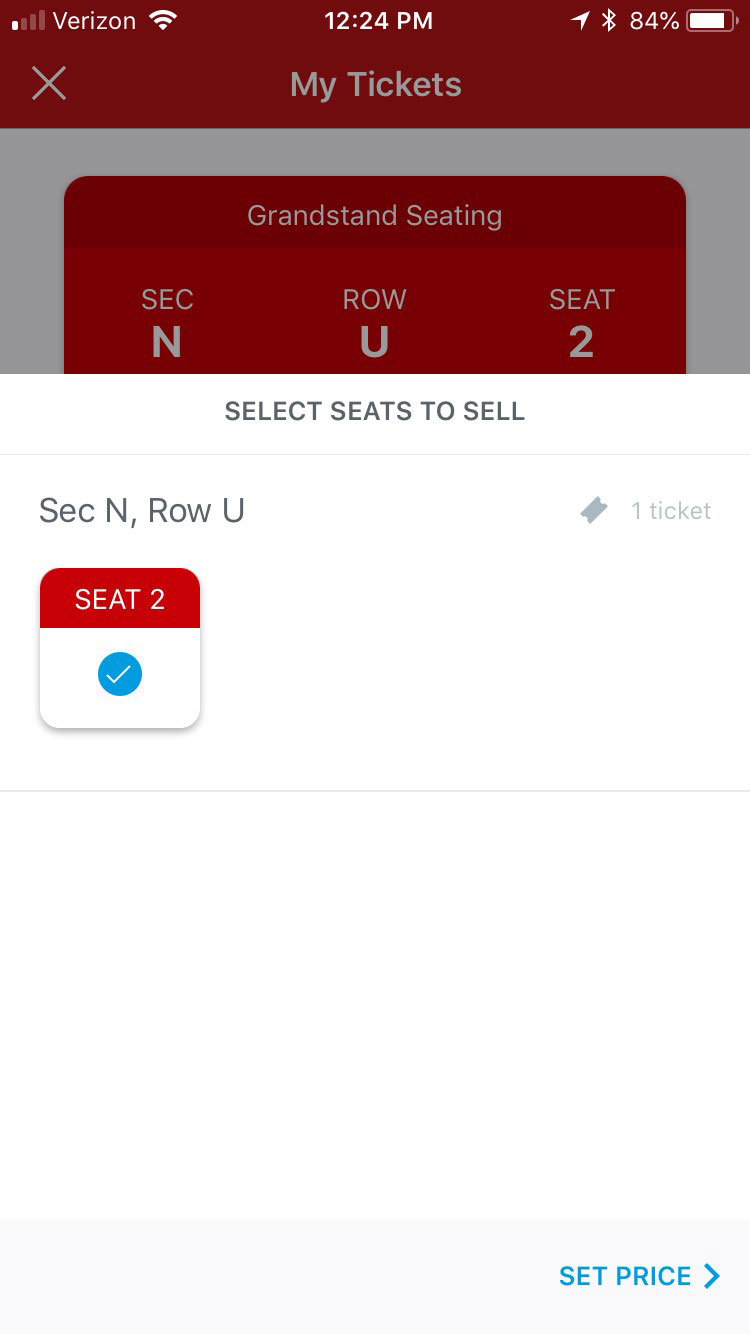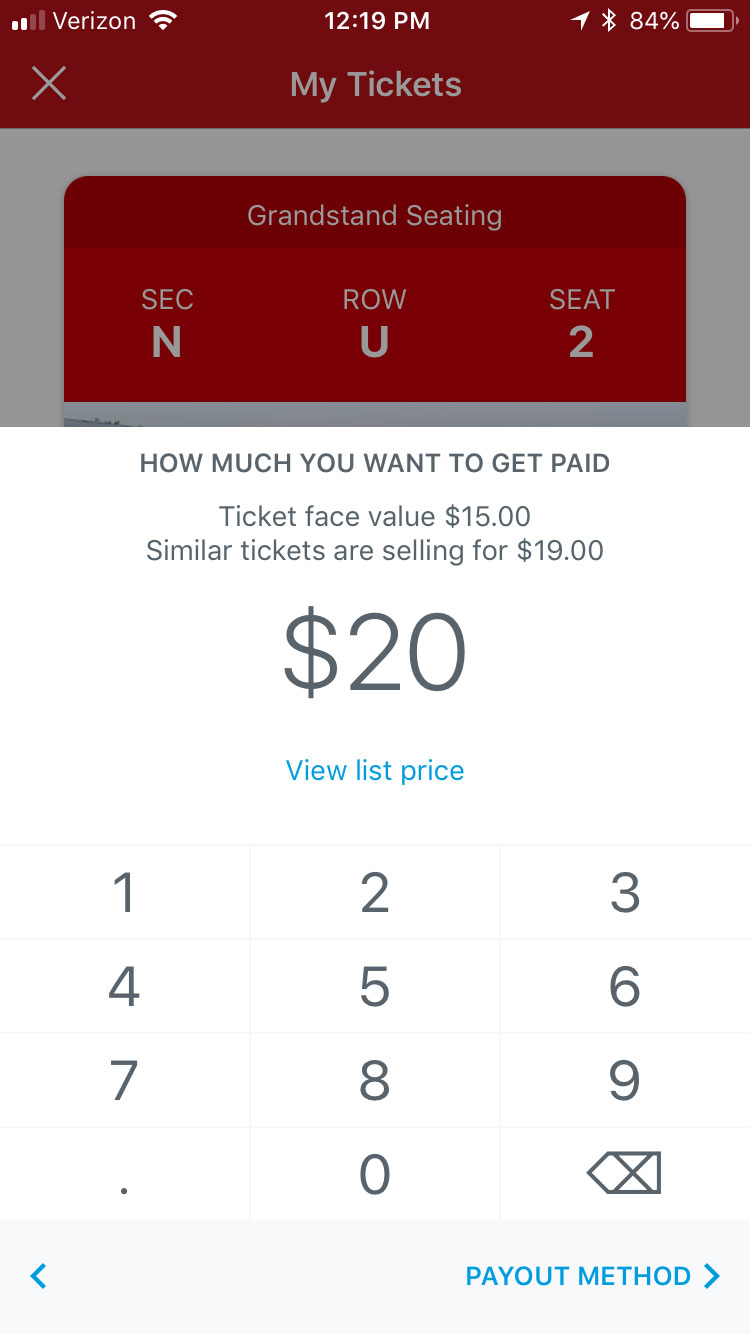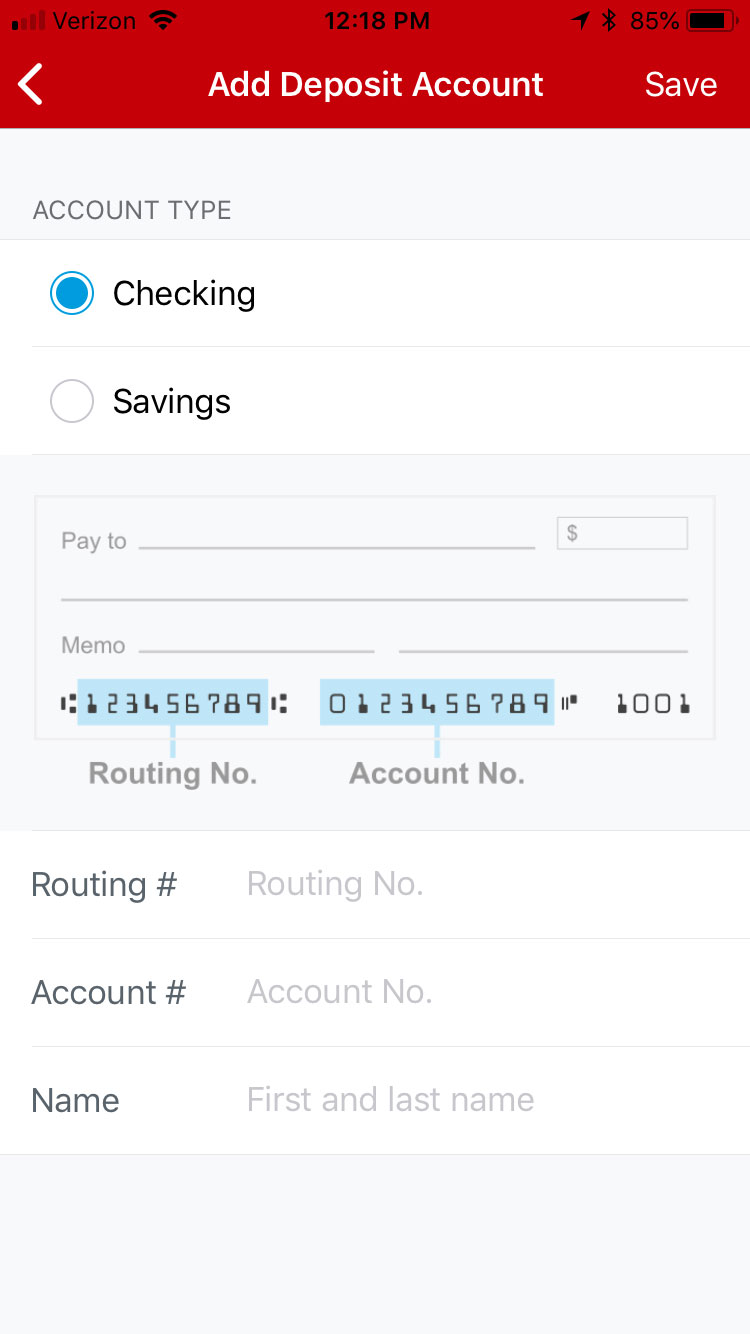Mobile Ticketing
Getting into Saratoga is simple with mobile tickets. Follow the quick steps listed below to access your mobile tickets. If you have any questions, please call us at 844-NYRA-TIX or email us at [email protected]
FAQ
- If I can’t download the app, can I still access mobile tickets?
- Yes, you can always access your tickets through the NYRA Account Manager portal using your phone’s browser.
- I don’t have a smartphone, how do I get my tickets?
- Call the Box Office at 844-NYRA-TIX to arrange for your tickets can be mailed to you or you can pick them up at Will Call.
- Can I use a screenshot of my tickets to enter Saratoga?
- No, screenshots of tickets will not be accepted. Tickets need to be accessed through the NYRA At The Track app, Account Manager, or Apple Wallet.
- What if the tickets are purchased on my account but I’m not attending?
- You will need to transfer the tickets to the person who is attending (see transfer instructions above). The recipient will need to accept your transfer and create an account if they don’t already have one.
- I accidentally transferred the tickets to the wrong email how do you cancel?
- As long as the transfer hasn’t been accepted, you may cancel the transfer by logging into your account and re-send to the correct email. Unfortunately, transfers may not be canceled once they are accepted by the recipient.